Excel Course: Tables (colors, styles)
Background color
In the first lesson, we learned how to change a cell's background color. If you would like more options (color/texture gradations), go to "Format Cell" and click on the "Fill" tab.
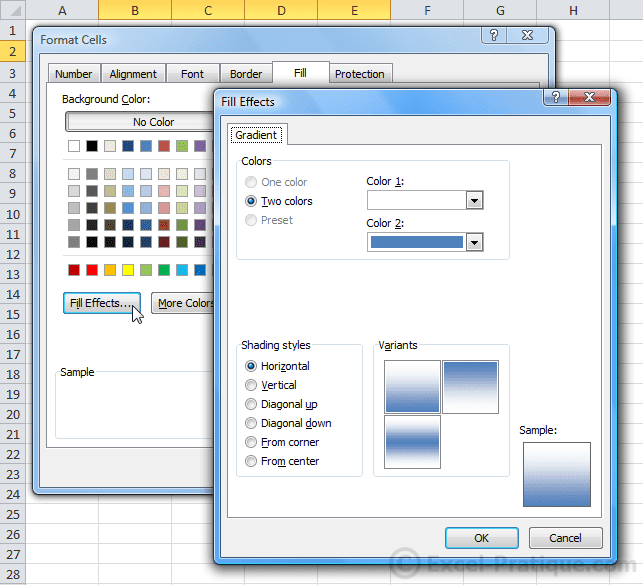
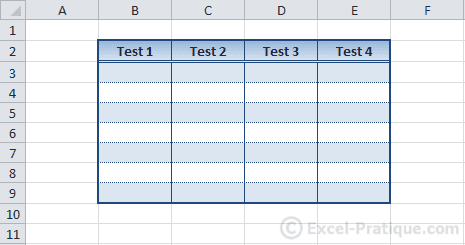
If you don't like the color, then click on the "Page Layout" tab, then on "Themes" to choose a new theme for your table (or click on "Color" if you only want to edit the colors).

Table Templates
Now that you know how to create a table, let's take a look at another easy trick ...
Select the cells in your table.
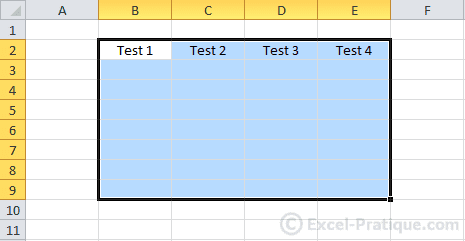
Click on "Format as Table" and choose a style.
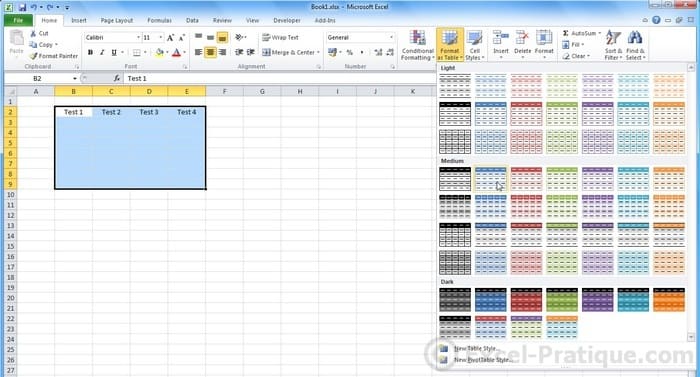
This is an example of the result:
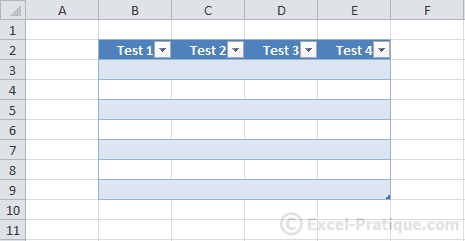
Exercise
If you have completed this lesson, you are strongly encouraged to continue to: Exercise 2
The goal of this additional exercise is to recreate the table using the data that are already present on the second sheet:
