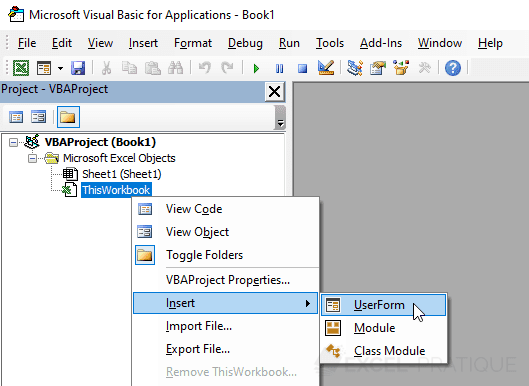VBA Course: UserForm
To add a UserForm, follow the same steps as for adding a new module:
The UserForm window and the Toolbox window will appear:
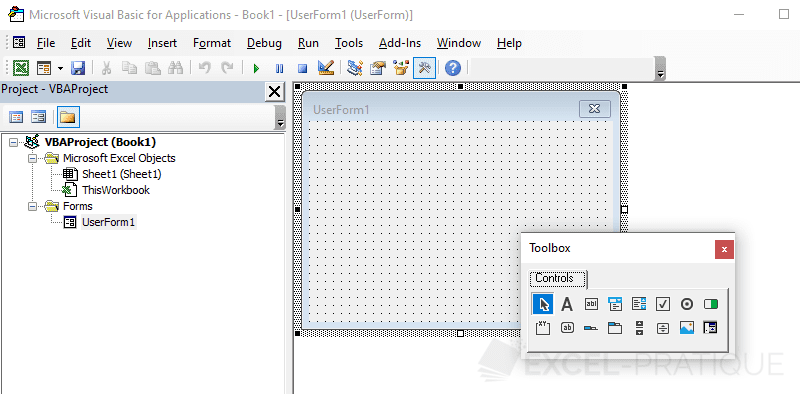
If the Properties window is not visible, display it (F4) and start by modifying the name of the UserForm (for better organization later on):
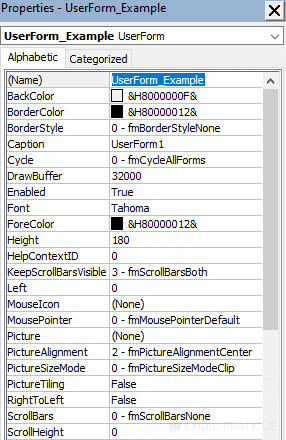
Title of the UserForm
To modify the title of the UserForm, modify its Caption property:
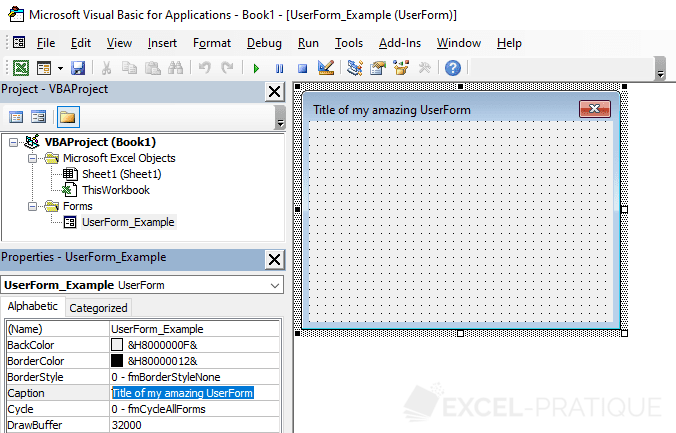
Dimensions of the UserForm
To modify the dimensions of the UserForm, modify its Width and Height properties or resize the UserForm manually:
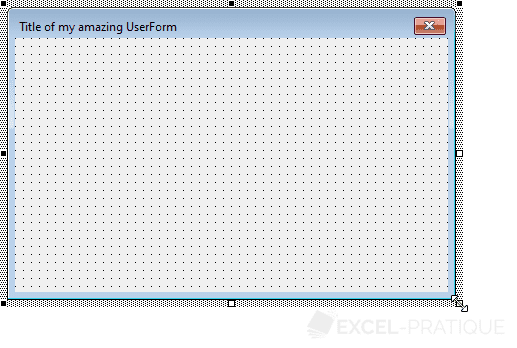
Events of the UserForm
Just like the workbook or its sheets, the UserForm has its own events.
Start by displaying the code of the UserForm:
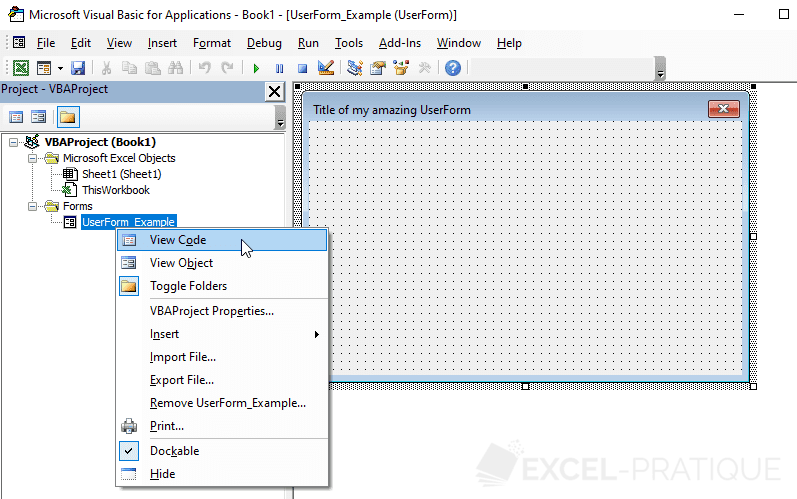
Then click on UserForm:

And select the UserForm_Initialize event, which triggers when the UserForm is launched:
Private Sub UserForm_Initialize()
End SubFor example, let's create two events. The first one to set the initial dimensions of the UserForm, and the second one to increase its dimensions by 50 on each click.
Enter the name of the UserForm followed by a .:
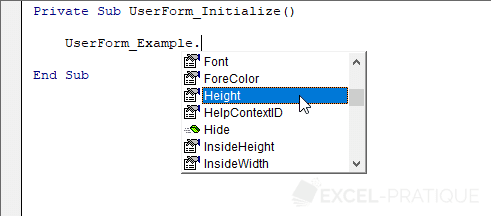
The Height property is for the height and Width for the width:
Private Sub UserForm_Initialize()
UserForm_Example.Height = 250
UserForm_Example.Width = 250
End SubTo simplify the code, we can replace the name of the UserForm with Me (since this code is placed inside the UserForm we want to act upon):
Private Sub UserForm_Initialize()
Me.Height = 250
Me.Width = 250
End SubThe second event is triggered on a click on the UserForm:
Private Sub UserForm_Initialize()
Me.Height = 250
Me.Width = 250
End Sub
Private Sub UserForm_Click()
Me.Height = Me.Height + 50
Me.Width = Me.Width + 50
End SubPreview of the UserForm (F5):
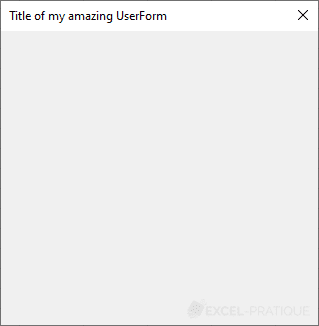
Launch a UserForm
To launch a UserForm from a procedure, use Show:
Sub launchUserForm()
UserForm_Example.Show
End Sub