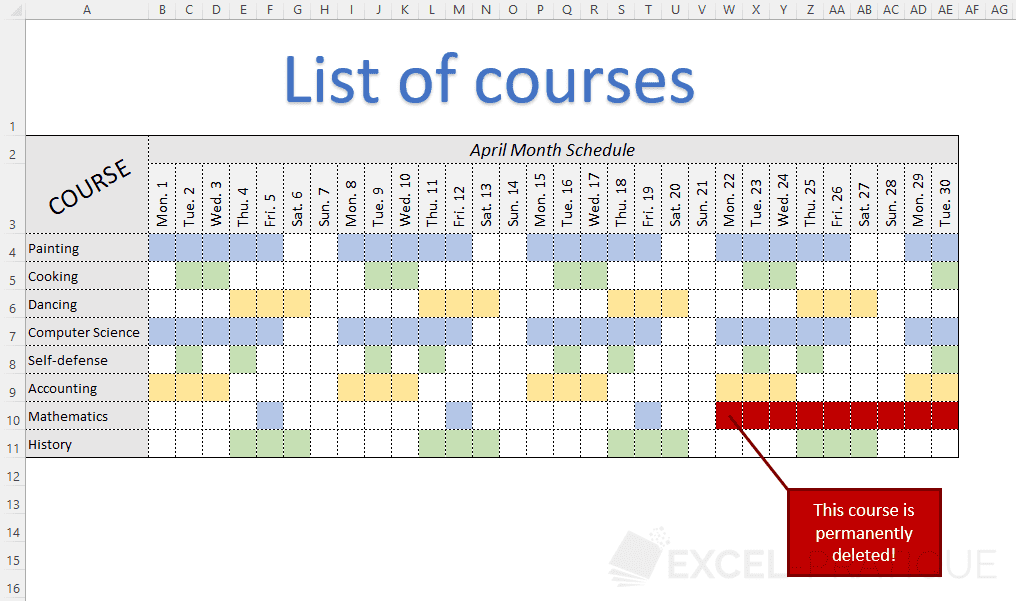Excel Training: Autofill
The autofill is a commonly used action when working with Excel. It saves precious time by avoiding repeating many operations.
Copying numbers
Enter the number 1 in cell A1 and copy this cell to line 7:
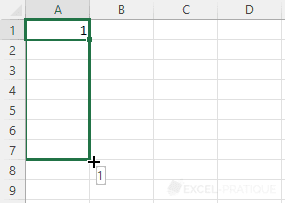
In this case, the number 1 is simply copied:
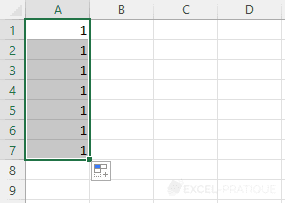
To get a numbering, enter the number 2 in cell A2, select the 2 cells and copy to line 7:
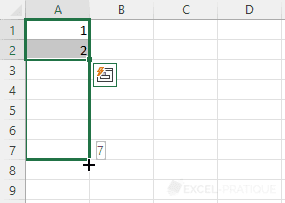
This time the increment has been specified, so the value is increased by 1 at each copy:
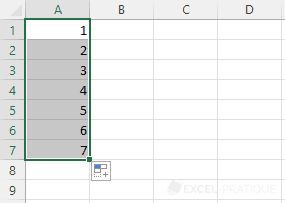
Now enter the values 0 and 5 (instead of 1 and 2) and copy:
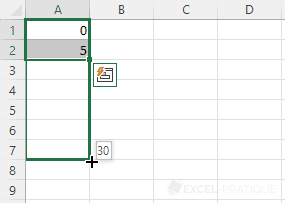
In this case, each new copied cell is equal to the previous one + 5:
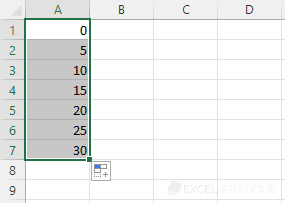
Note that after copying cells, you can change the copy mode if necessary (for example, to not increment anything):
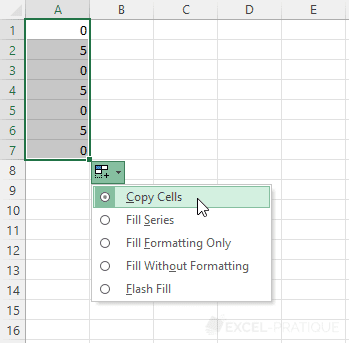
Copying dates
If a single cell containing a date is copied:
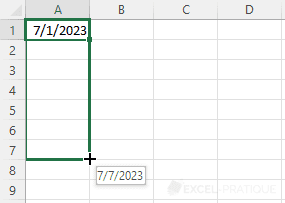
An increment of 1 day is automatically applied by Excel:
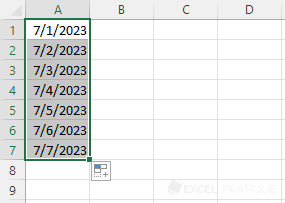
To modify the increment (for example, 1 month), enter the second date just below and copy the 2 cells:
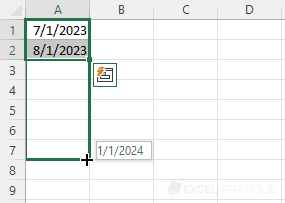
This time it is indeed the month that has been incremented:
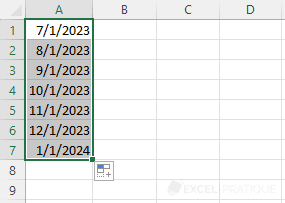
Other examples of copying
It is also possible to perform an autofill with other data such as days and months in text format, hours and textual values containing numbers:
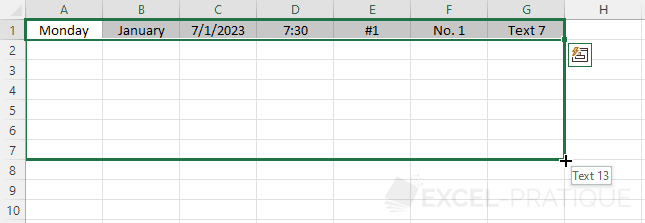
To get:
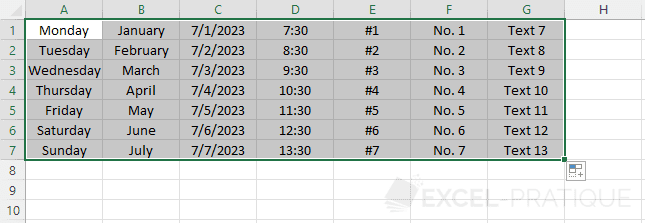
A different increment will this time be defined for each of these values:
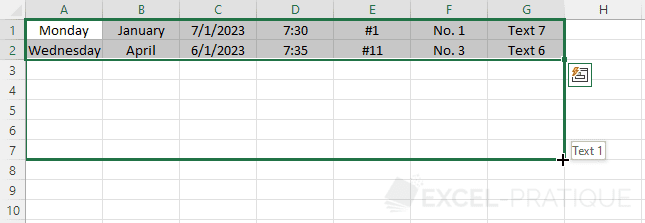
The data has been copied while respecting the defined increment (including "7/1/2023" and "Text 7" with their negative increment):
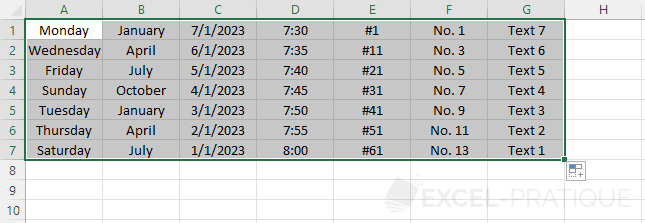
Copying with formatting
Note that when you copy cells containing formatting:
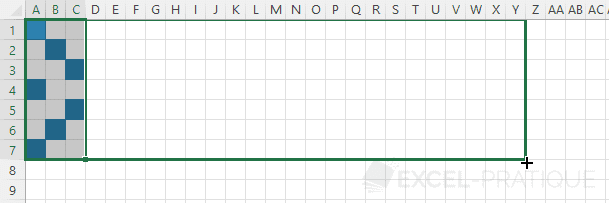
The formatting is also copied with the cells:
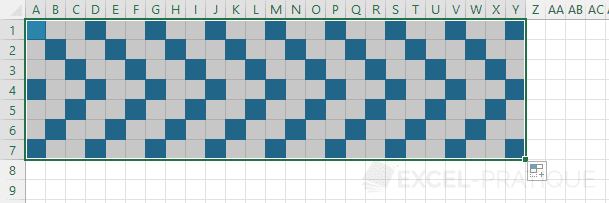
Exercise
It is now time to put into practice everything that has been seen so far...
Download the following file: exercise-3.xlsx
The first sheet of the downloaded workbook will look like this:
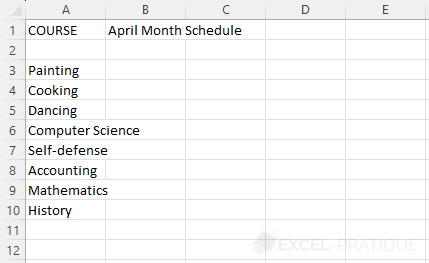
The aim of this exercise is to use the knowledge learned during these first lessons to create the following schedule (trying to get as close as possible to this result):
Note: to display the 30 days of the schedule, enter the date of 1/4/2024 in cell B3, modify the date format to obtain the desired display, change the text orientation and copy the date to the right.