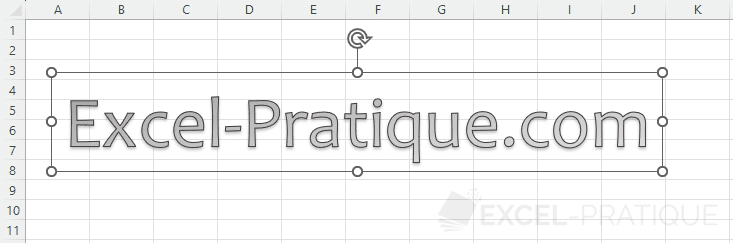Excel Training: Text Boxes and WordArt
Then enter the text:
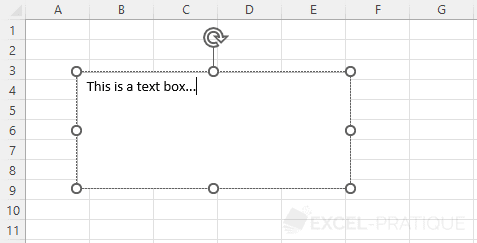
You can then format the text from the "Home" tab:
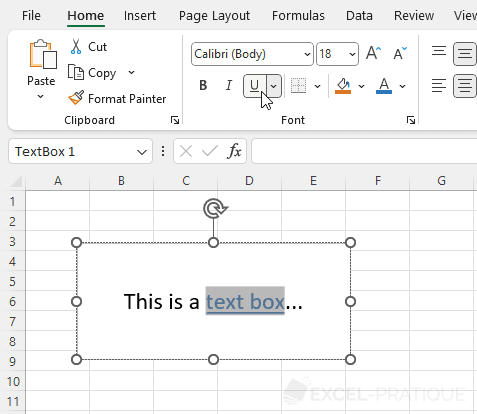
You can also format the text box from the "Shape Format" tab, for example to remove the borders and background of the text box:
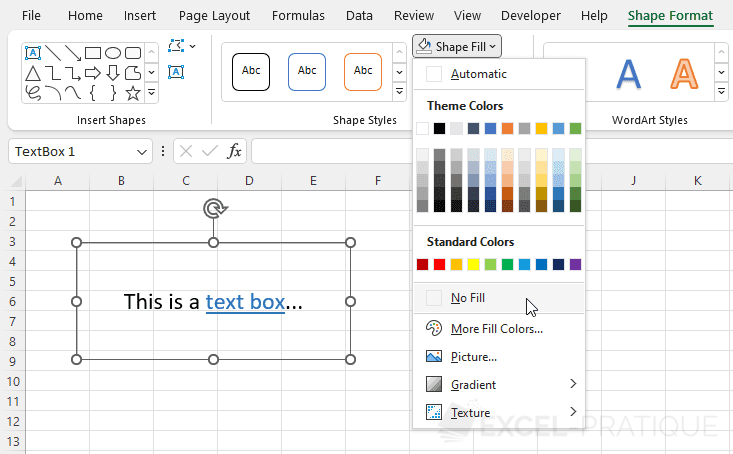
Resize or rotate the text box as needed as if it were a shape:
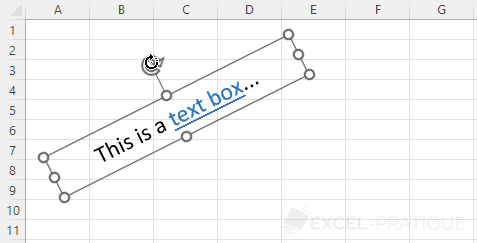
WordArt
To add colorful text above cells, you can insert WordArt text from the "Insert" tab:
Then enter the text:
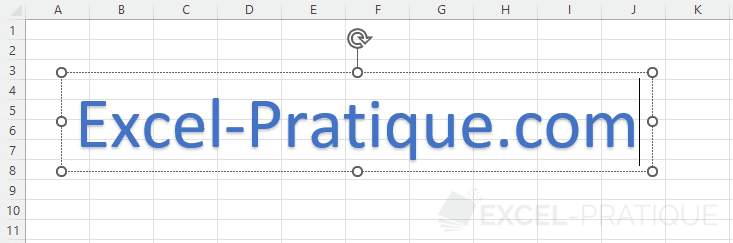
And select the WordArt object to exit the editing mode:
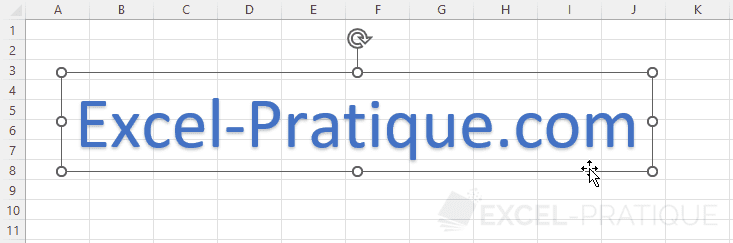
From the "Shape Format" tab, you can choose another predefined style if necessary:
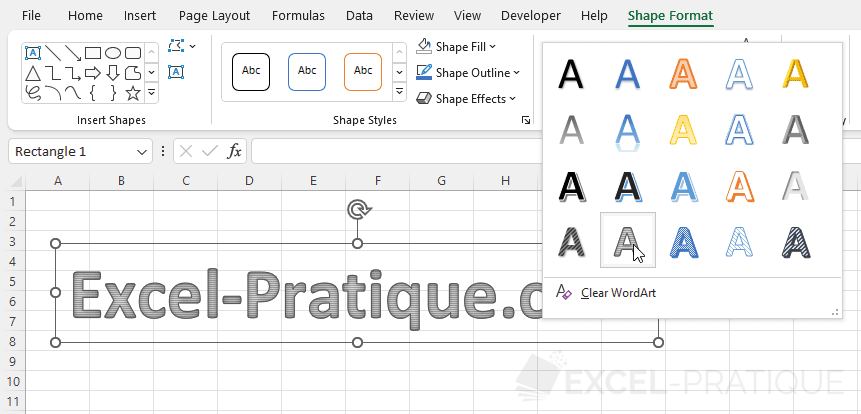
You can then refine the formatting by for example changing the fill color of the text (from this same tab) and changing the font (from the "Home" tab):