Excel Function: COUNTIFS
The COUNTIFS function applies criteria to cells across multiple ranges and counts the number of times all criteria are met (the COUNTIF function is limited to a single criteria).
Usage:
=COUNTIFS(Criteria_range1, Criteria1)
or
=COUNTIFS(Criteria_range1, Criteria1, Criteria_range2, Criteria2, ...)
Example of use
The goal here is to first calculate the number of unpaid invoices (= 1 criteria) and then the number of overdue unpaid invoices (= 2 criteria):
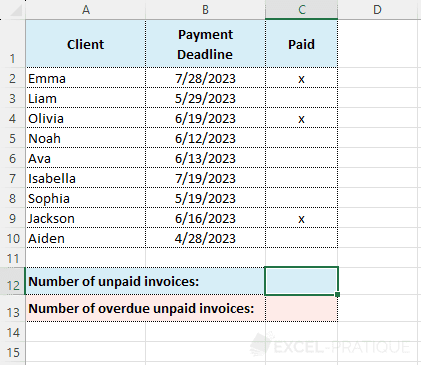
Enter into the COUNTIFS function:
- Criteria_range1: the range to be evaluated with Criteria1 (here, the "Paid" column)
- Criteria1: the evaluation criteria (here,
""to check if the cell is empty)
The formula is therefore here:
=COUNTIFS(C2:C10,"")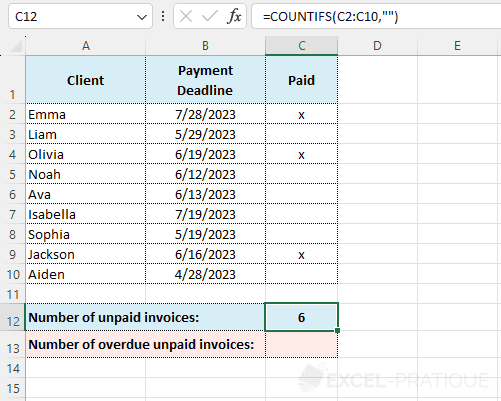
Since there is only one criteria, the COUNTIF function could have also been used here.
To then get the number of overdue unpaid invoices, a second criteria must be added to the formula which will check if the payment deadline has passed (i.e., a date smaller than TODAY):
=COUNTIFS(C2:C10,"",B2:B10,"<"&TODAY())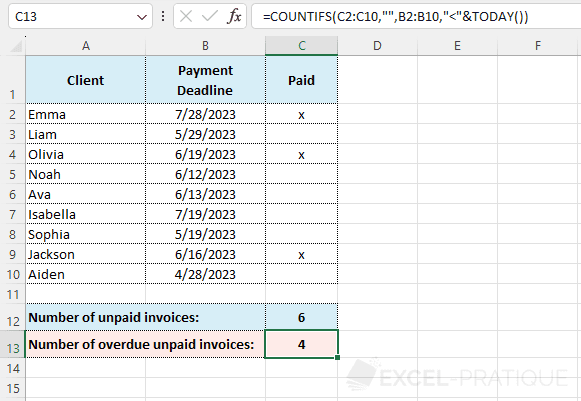
If needed, you can download the Excel file used here: countifs.xlsx