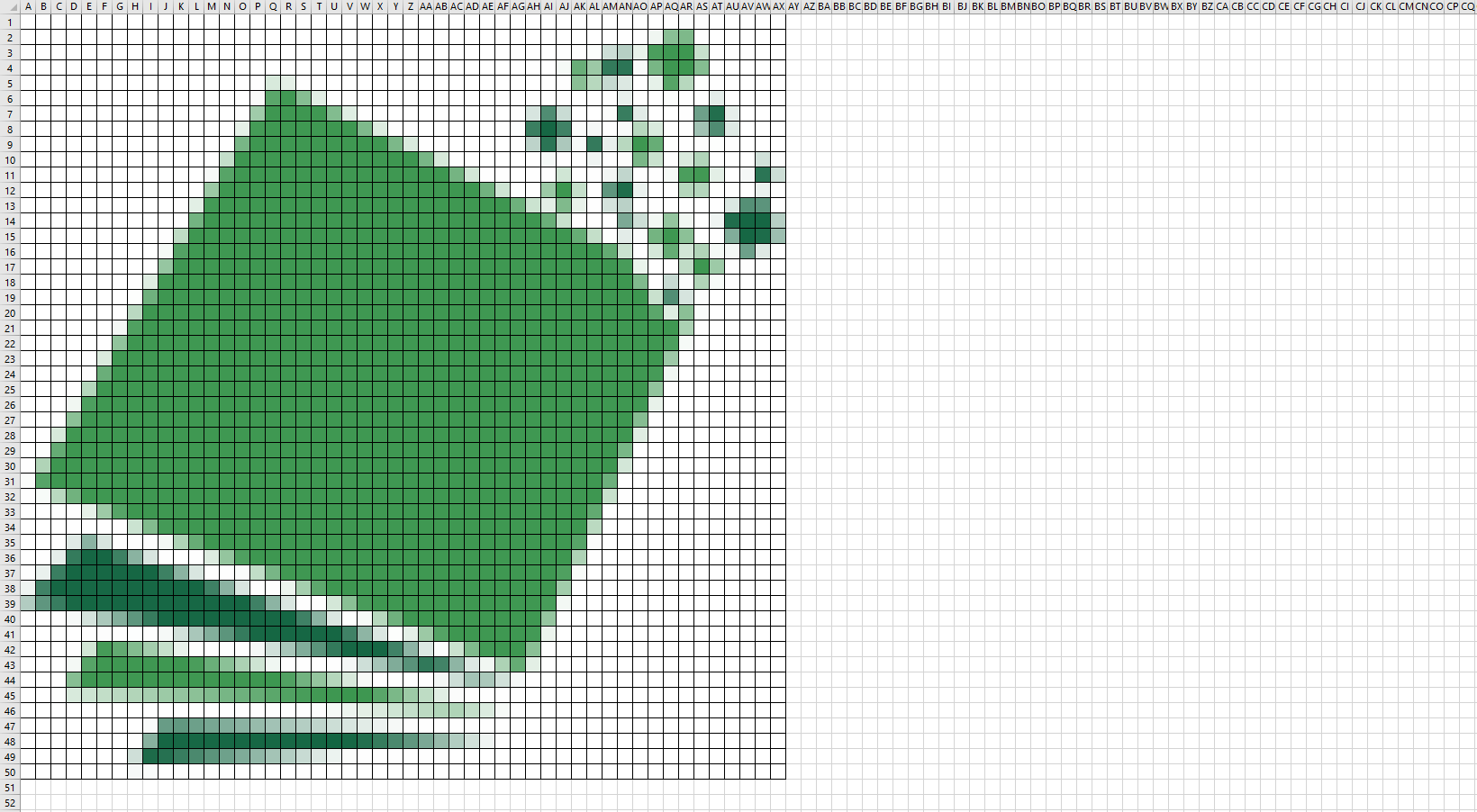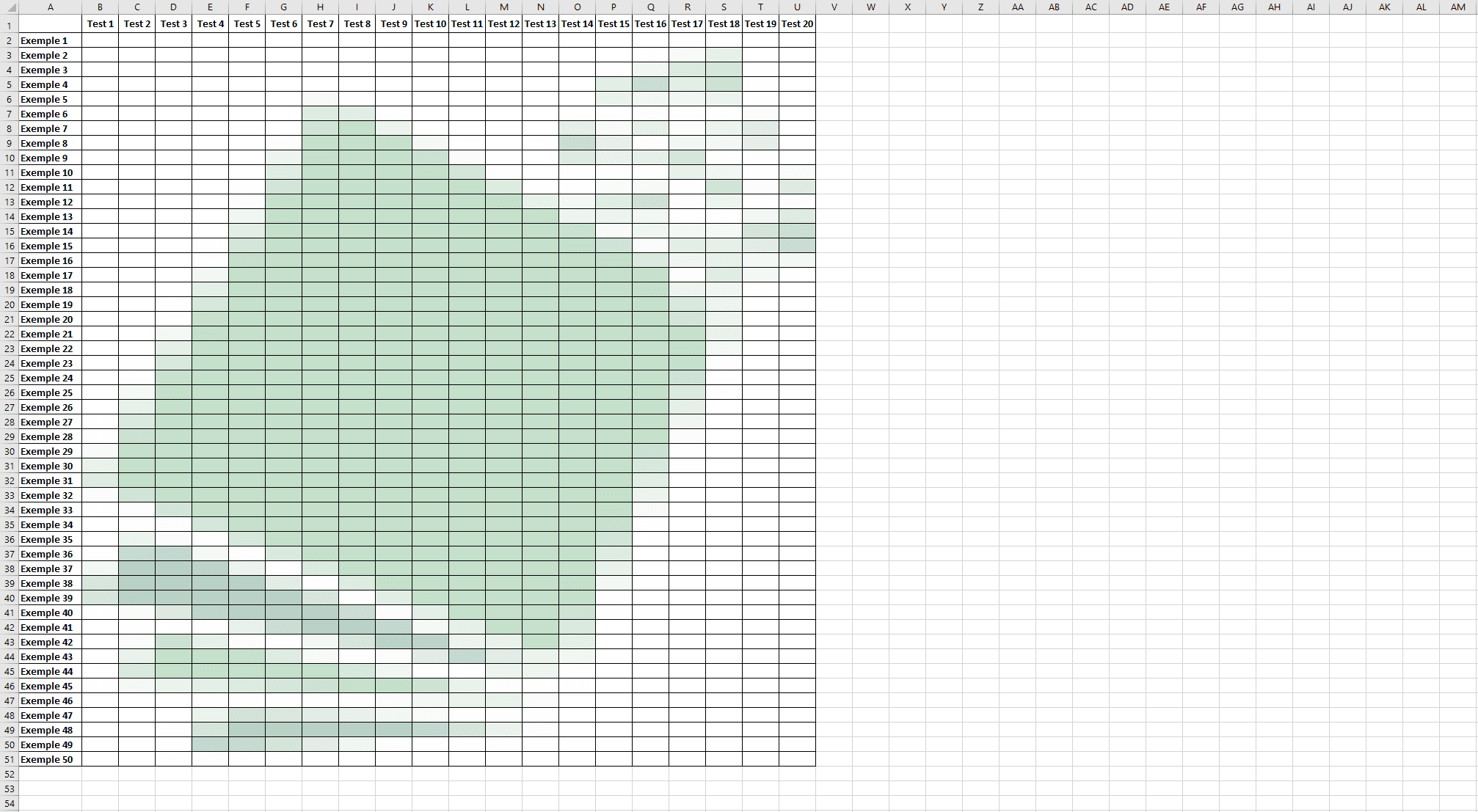Create a mosaic on Excel
This tool will allow you to create your own mosaic on Excel in a few moments and without any particular knowledge required.
The mosaic is a "drawing" made by coloring the Excel cells.
This can allow you for example to add a decorative element, to surprise your colleagues, to add a watermark image in a table, etc.
Result Examples
To better understand what can be done, here are some examples made with this tool and the following logo:
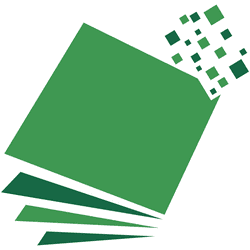
Example with the default setting (and square cells):
To accentuate the mosaic effect, you can add a grid:
With as many columns/rows as pixels and by reducing the size of the columns/rows to the minimum, you can get exactly the same image:
You can also create mosaics with rectangular cells and choose a different starting point than A1:
By checking "Watermark Effect", you will get a very light result which can be used for example as the background of a table: