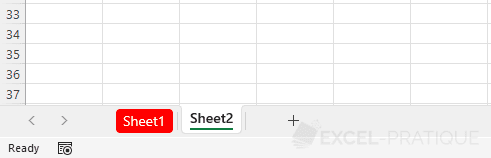VBA Course: Colors
We are going to start by assigning a color to the text in A1.
After adding Font., we get:
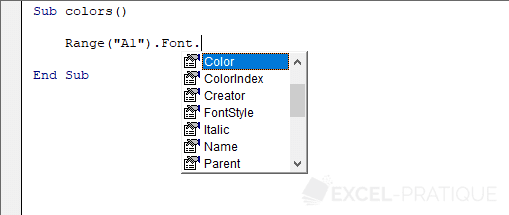
We have 2 possibilities to define the color: ColorIndex and its 56 colors or Color that will allow us to use any color.
ColorIndex
Here are the 56 colors available with ColorIndex:
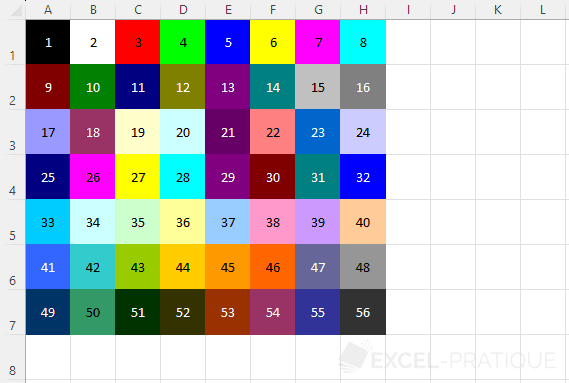
To apply one of these 56 colors to our text, we will write:
Sub colors()
'Text color in A1: blue (color 23)
Range("A1").Font.ColorIndex = 23
End SubThis gives us:

For versions of Excel prior to 2007: using ColorIndex is preferable to Color.
Color
Here is a similar example with Color:
Sub colors()
'Text color in A1: RGB(0, 102, 204)
Range("A1").Font.Color = RGB(0, 102, 204)
End SubThe color here is RGB(0, 102, 204).
RGB stands for Red Green Blue (the values range from 0 to 255 for each color).
Some examples of colors to better understand:
- RGB(0, 0, 0): black
- RGB(255, 255, 255): white
- RGB(255, 0, 0): red
- RGB(0, 255, 0): green
- RGB(0, 0, 255): blue
Luckily for us, there are different solutions that allow us to easily find the RGB values of the color that interests us.
You will find a list of RGB values on the following page: RGB Colors.
To give a purple color to our text, we can therefore search for the RGB values of this color on the color list and enter:
Sub colors()
'Text color in A1: RGB(192, 32, 224)
Range("A1").Font.Color = RGB(192, 32, 224)
End SubThis gives us:
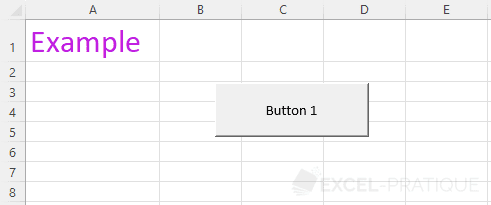
For versions of Excel prior to 2007: the number of colors is limited (the closest available color to the RGB value will be used).
Create a colored border
We are going to create a macro that will add a border to the active cell with ActiveCell.
The border will be red and thick:
Sub colors()
'Border thickness
ActiveCell.Borders.Weight = 4
'Border color: red
ActiveCell.Borders.Color = RGB(255, 0, 0)
End SubPreview:
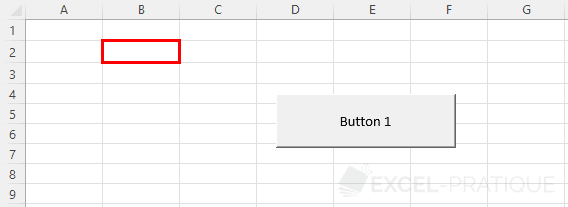
Color the background of the selected cells
Sub colors()
'Color the background of the selected cells
Selection.Interior.Color = RGB(215, 238, 247)
End SubPreview:
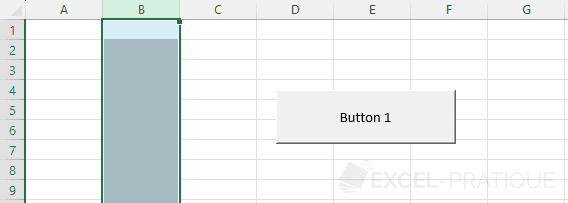
Color a sheet tab
Sub colors()
'Color the tab of the sheet "Sheet1"
Sheets("Sheet1").Tab.Color = RGB(255, 0, 0)
End SubPreview: