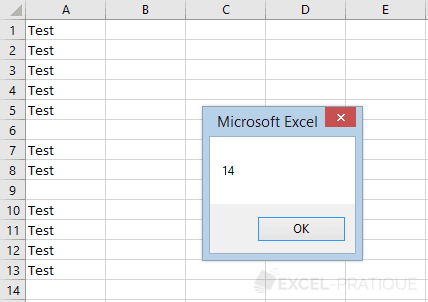VBA Tip: Determining the Number of the Last Row
You often need to insert data at the end of a table in an Excel worksheet, and to do this, you need to know the number of the first empty row available in the table.
The number of the last non-empty row in a table is obtained using:
Cells(Rows.Count, COLUMN).End(xlUp).RowFirst empty cell in column A
To find out the last non-empty cell in a column, use the code above and replace "COLUMN" with 1:
Sub example()
lastRowNum = Cells(Rows.Count, 1).End(xlUp).Row
MsgBox lastRowNum
End SubThis gives you the number of the last non-empty row in column A:
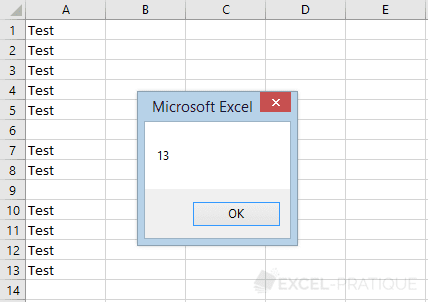
To obtain the number of the first empty row, simply add 1 to the result:
Sub example()
lastRowNum = Cells(Rows.Count, 1).End(xlUp).Row + 1
MsgBox lastRowNum
End SubThis now gives you the number of the first empty row in column A:
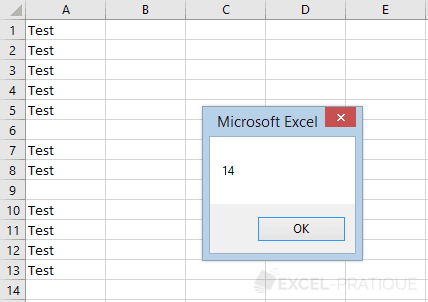
To summarize how this works, the search begins at the last row in the worksheet (
Rows.Count) then works upwards (xlUp) until it finds a non-empty cell.First non-empty cell using the column letter
If you have a column letter rather than a column number, use Range in place of Cells:
Sub example()
lastRowNum = Range("A" & Rows.Count).End(xlUp).Row + 1
MsgBox lastRowNum
End Sub