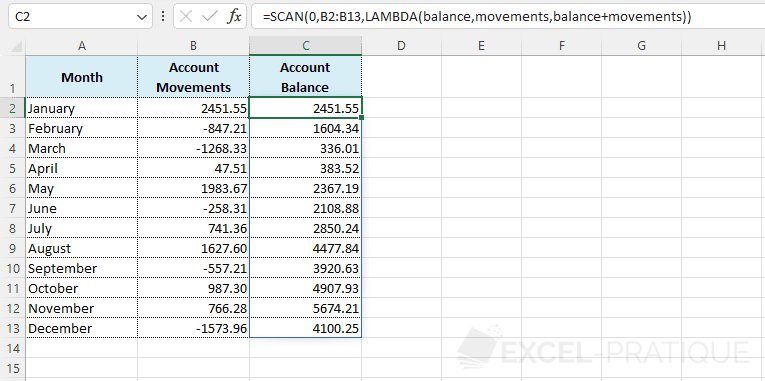Excel Function: SCAN
The SCAN function goes through each value in an array, applies a LAMBDA function, and returns an array of each intermediate value.
Usage:
=SCAN(initial_value, array, LAMBDA)
Example of use
The goal here is to complete the column containing the account balance of each month using a single formula:
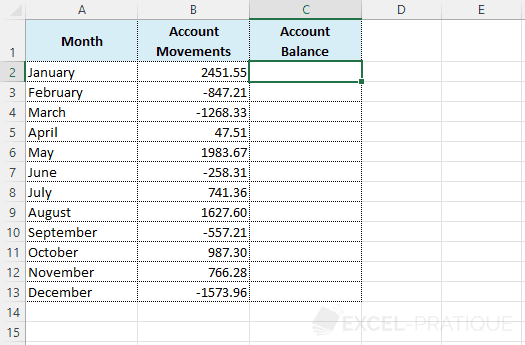
Enter the SCAN function followed by the initial value 0 (to start the year with a balance of 0):
=SCAN(0Then enter the range that contains the values to process:
=SCAN(0,B2:B13Add the LAMBDA function then choose the name of the variable for the cumulative result (balance) and that for the amount of the month (movements):
=SCAN(0,B2:B13,LAMBDA(balance,movementsAnd finally, enter the useful formula for performing the addition:
=SCAN(0,B2:B13,LAMBDA(balance,movements,balance+movements))The SCAN function then starts with a balance of 0, goes through the cells of the array B2:B13, adds the current month's movements, and returns for each month the intermediate balance (in other words, the accumulated amount of movements up to this month):