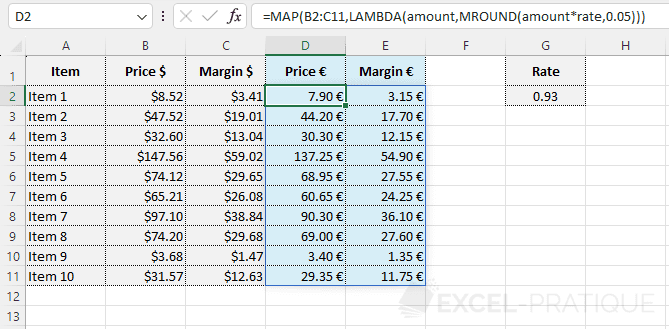Excel Function: MAP
The MAP function returns an array after applying a LAMBDA function to each value in the array.
Usage:
=MAP(array, LAMBDA)
or
=MAP(array1, array2, ..., LAMBDA)
Example of use
The goal here is to convert the 2 dollar columns into euro with a single formula:
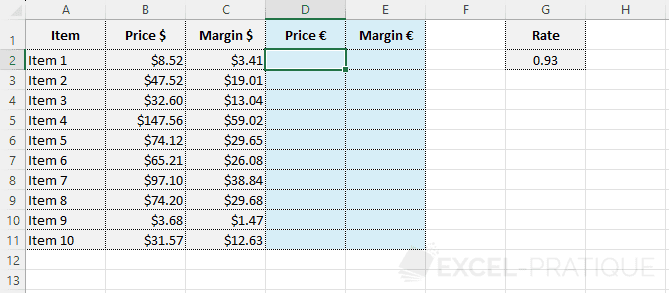
Enter the MAP function followed by the array that contains the data to process:
=MAP(B2:C11Then enter the LAMBDA function and choose a variable name (for example "amount"):
=MAP(B2:C11,LAMBDA(amountAnd finally, enter the formula to apply to each value in the array (knowing that in this example "rate" is a named cell that contains the rate for currency conversion):
=MAP(B2:C11,LAMBDA(amount,amount*rate))The MAP function will then browse the data of the entered array (B2:C11), apply the formula to each amount, and return the new array:
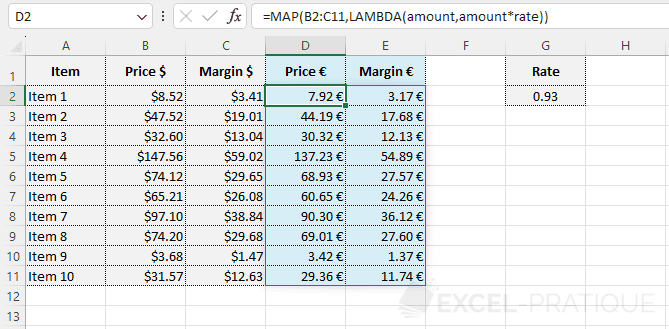
If you want to round the calculated amounts to 5 cents, for example, just add the MROUND function to the formula:
=MAP(B2:C11,LAMBDA(amount,MROUND(amount*rate,0.05)))