Excel Function: TEXTSPLIT
The TEXTSPLIT function splits a text into an array using column and row separators.
Usage:
=TEXTSPLIT(text, column_delimiter)
or
=TEXTSPLIT(text, column_delimiter, row_delimiter, ignore_empty, case_sensitive, fill_with)
Example of use
The goal here is to use a single TEXTSPLIT function per row to complete each column of the table:
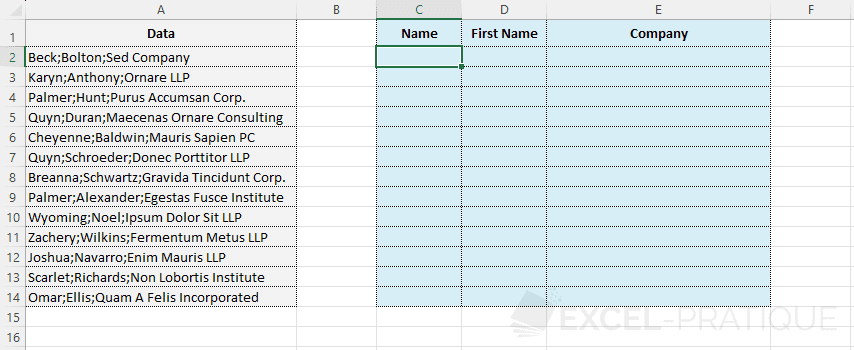
Enter the TEXTSPLIT function:
- text: the data to split
- column_delimiter: the column delimiter
- row_delimiter: the row delimiter (optional)
- ignore_empty: 1 (default) = empty fragments are ignored, 0 = empty fragments are kept (empty cells)
- case_sensitive: 0 (default) = respect the case (upper / lower case), 1 = ignore the case
- fill_with: value with which the result should be filled (default #N/A)
In most cases, you will only need to fill in text and column_delimiter:
=TEXTSPLIT(A2,";")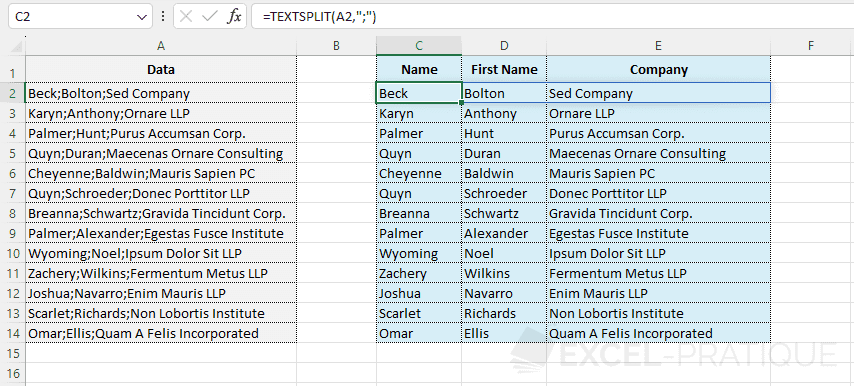
Retrieve a single value
The TEXTSPLIT function returns an array of values and the INDEX function returns one of the values from an array. Thus, the combination of the 2 functions allows you to return a single value.
In this example, to return only the middle value, enter:
=INDEX(TEXTSPLIT(A2,";"),1,2)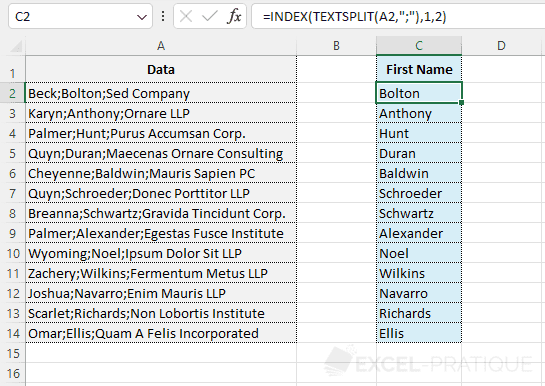
If needed, you can download the Excel file used here: textsplit.xlsx
Note: this function is only available with Office 365.