VBA Tip: Cell Color with Conditional Formatting
If you're trying to retrieve the colors of a cell in a traditional way, you'll only get the cell's default colors, ignoring any conditional formatting.
To retrieve the displayed color (taking into account conditional formatting), simply add DisplayFormat to your code.
Usage Example
In the following table, cells are colored with conditional formatting:
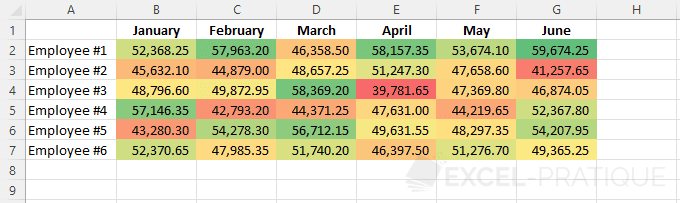
Ignoring Conditional Formatting
The code will copy the background color and color index of cells B2 and B3 to two other cells:
Sub example()
'Background color
Range("B10").Interior.Color = Range("B2").Interior.Color
Range("B11").Interior.Color = Range("B3").Interior.Color
'Color index
Range("B10") = Range("B2").Interior.Color
Range("B11") = Range("B3").Interior.Color
End SubYou can notice that the color applied by conditional formatting is ignored by this code:
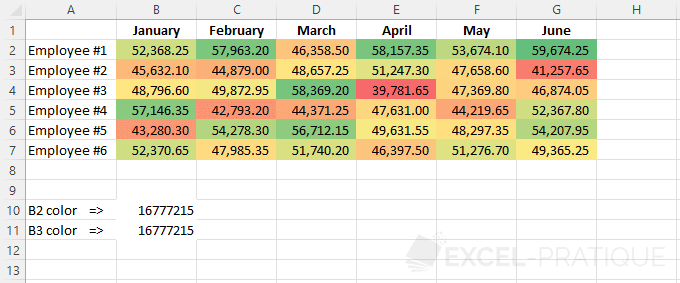
Taking Conditional Formatting into Account
To consider the displayed color (and thus the conditional formatting), add DisplayFormat:
Sub example()
'Background color
Range("B10").Interior.Color = Range("B2").DisplayFormat.Interior.Color
Range("B11").Interior.Color = Range("B3").DisplayFormat.Interior.Color
'Color index
Range("B10") = Range("B2").DisplayFormat.Interior.Color
Range("B11") = Range("B3").DisplayFormat.Interior.Color
End SubThis time, the displayed color has been successfully retrieved:
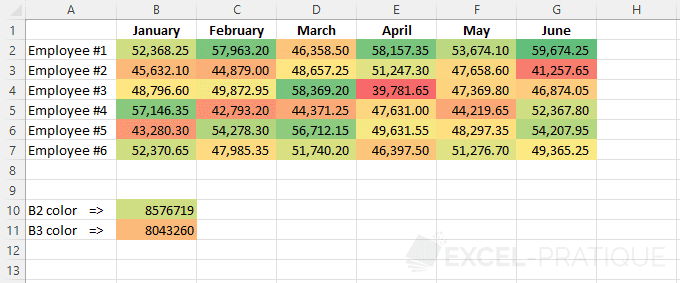
If needed, you can download the Excel file used here: conditional-formatting-color.xlsm