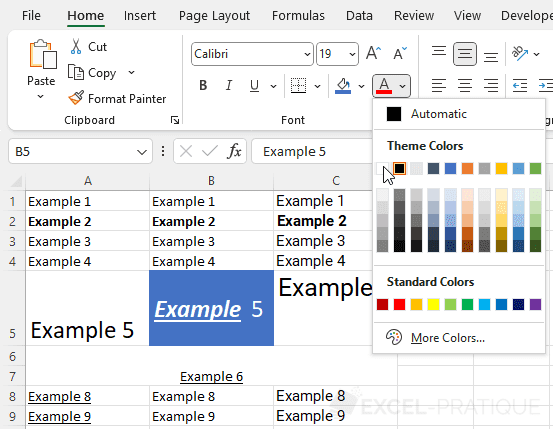Excel Training: Basic Manipulations (3/5)
Horizontal Alignment
Enter the number "1000" in cell B14 and copy this cell up to C16:
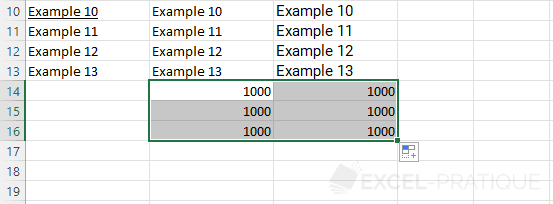
You may notice that numbers are aligned to the right by default.
Now select cells B11 to C15:
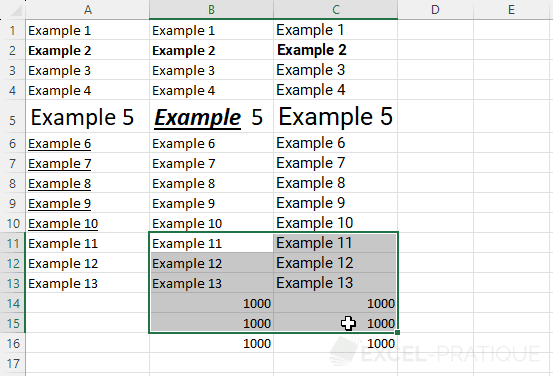
To align the cell text to the left, click on the "Align Left" button:
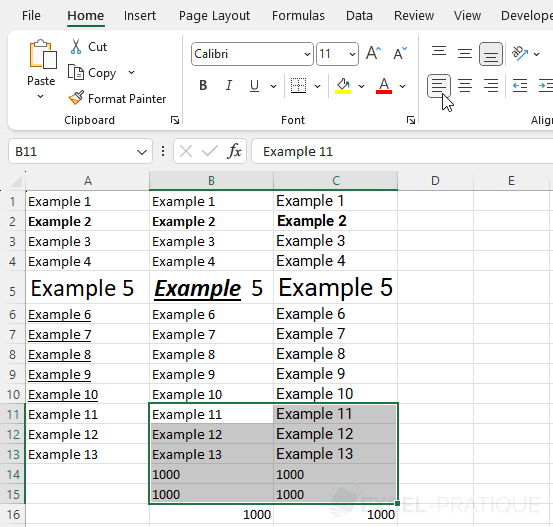
To center the text, click on the "Center" button:
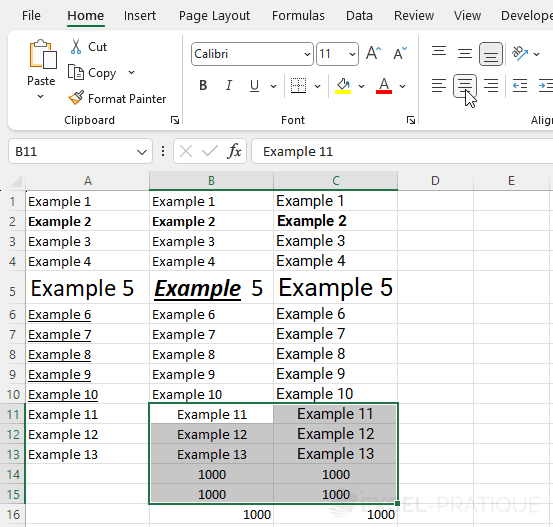
And to align right, choose "Align Right":
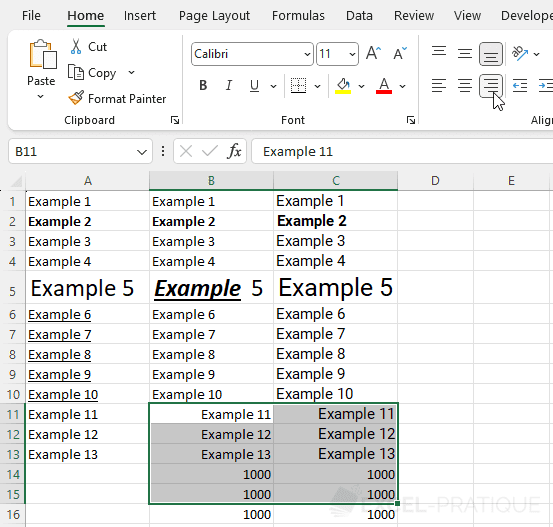
Vertical Alignment
Now increase the height of row 5:
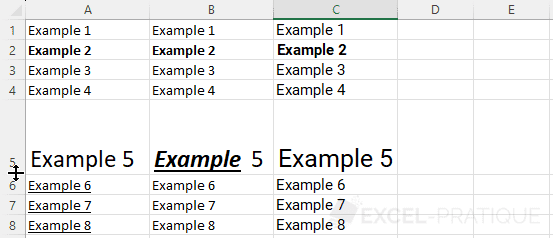
You may notice that the text is aligned to the bottom by default.
To vertically center the text of cell B5, select it and click on "Align Center":
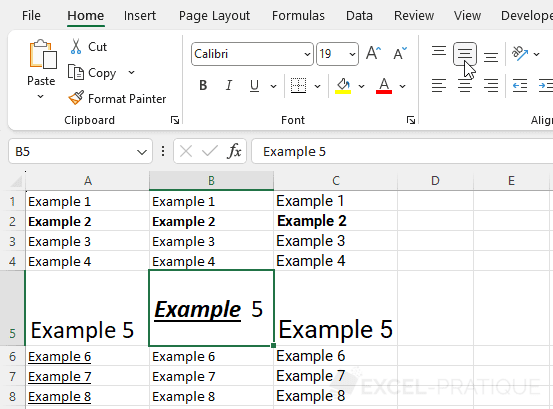
Then select cell C5 and align its text vertically to the top by choosing "Align Top":
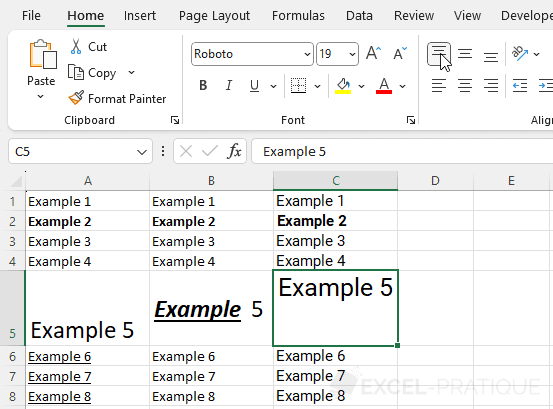
Cell Merging
Merging allows you to group several cells into one.
Select cells from A6 to C7 then click on "Merge & Center":
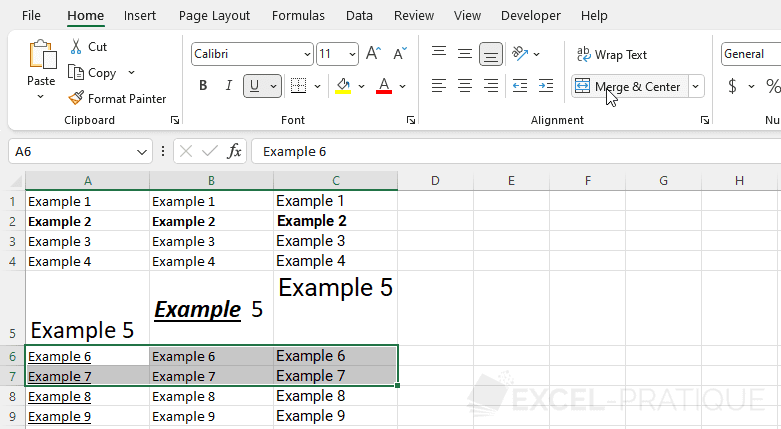
Since several cells among the selection contain data, a warning will remind you that in case of merging only the value of the top left cell is preserved:
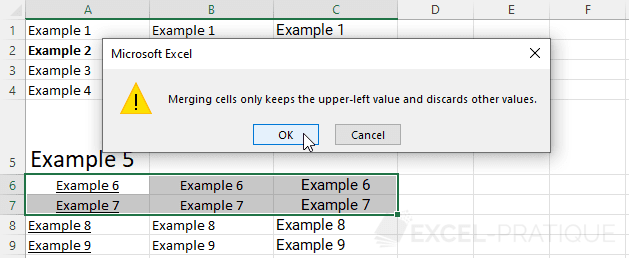
You then obtain:
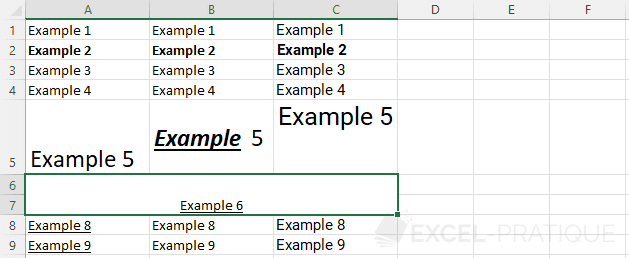
Background Color
To change the background color of a cell click on "Fill Color" then on the desired color.
Select cell B5 and apply a dark color of your choice:
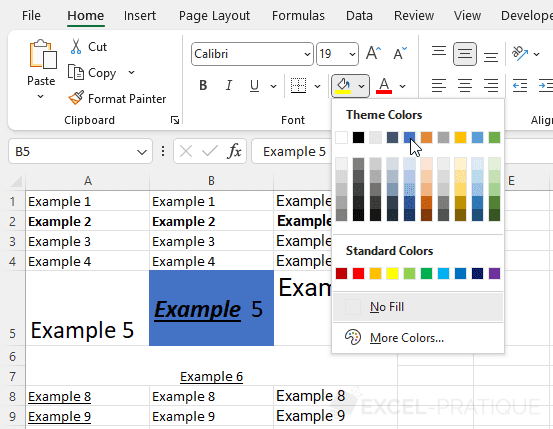
Text Color
To change the text color of this same cell, click on "Font Color" and choose a light color: