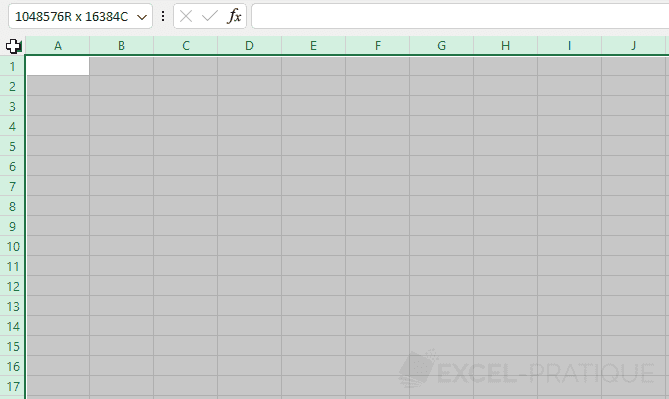Excel Training: Basic Manipulations (5/5)
Inserting rows or columns
To insert one or more rows, select the rows where you want to insert them and click on "Insert":
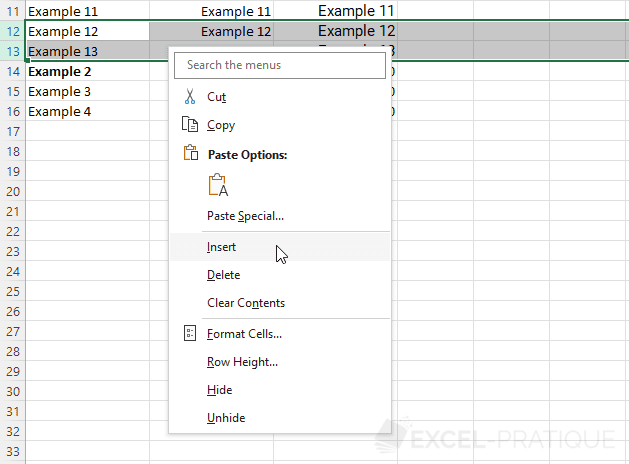
The new rows are then inserted at the location of the selection (which thus shifts the other rows):
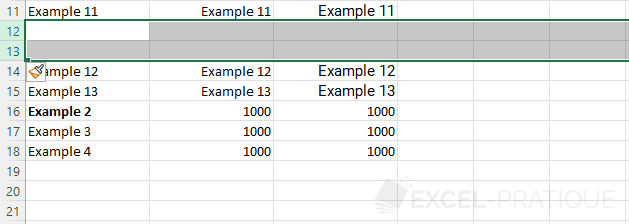
The principle is exactly the same for the insertion of columns.
Inserting cells
To insert one or more cells, select the cells where you want to insert them and click on "Insert...":
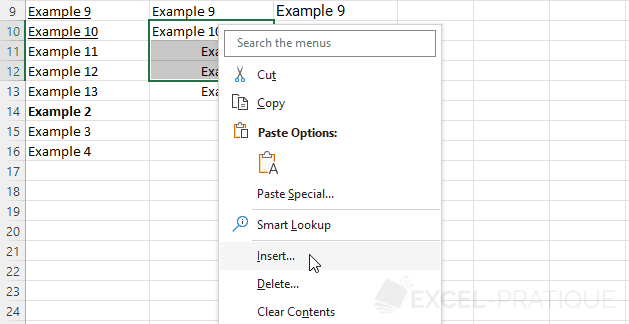
Since the new cells will be inserted at the location of the selection, you must choose how to shift the existing cells:
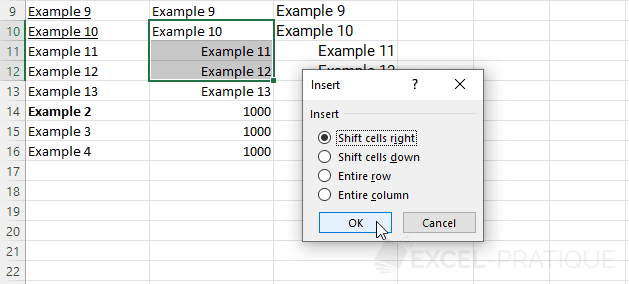
In this case, the existing cells have been shifted to the right:
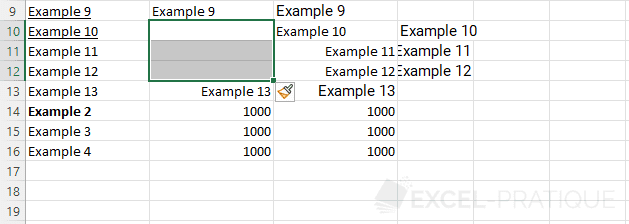
Adding a sheet
When you create a new workbook, it contains a first sheet.
To add more sheets to your workbook, right-click on a tab and choose "Insert...":
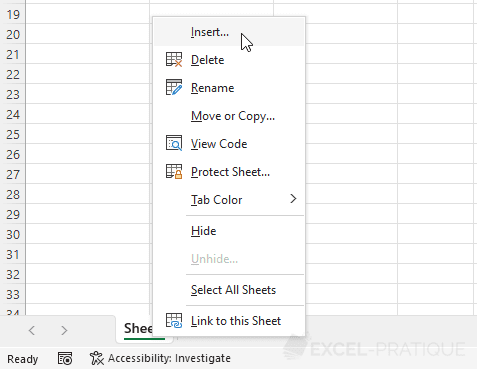
And click OK:
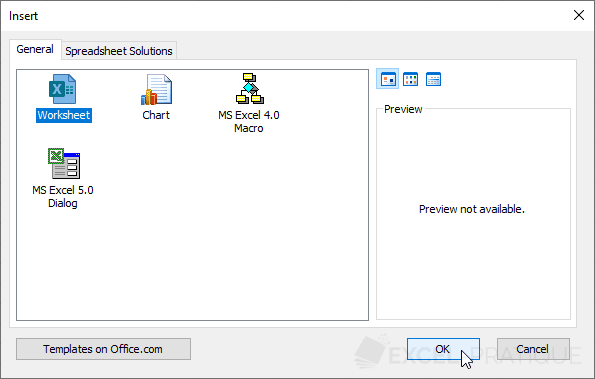
You can then drag the tab to move it if needed:
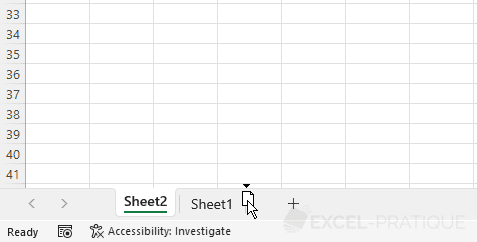
Copying a sheet
To copy an existing sheet and its content, right-click on the tab of the sheet to copy and choose "Move or Copy...":
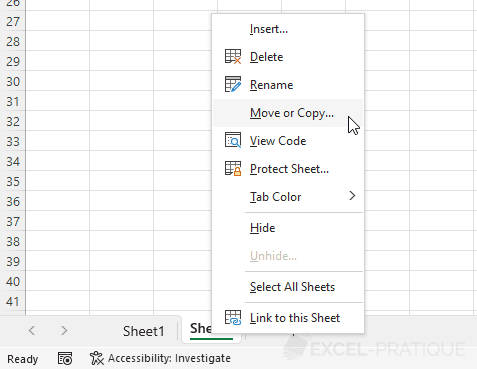
Check "Create a copy" and click OK:
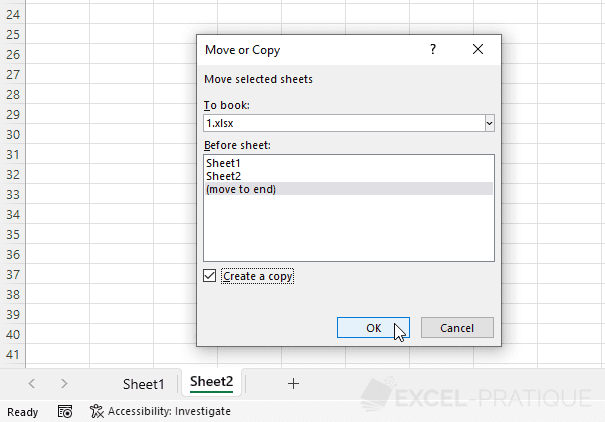
The sheet is then copied:
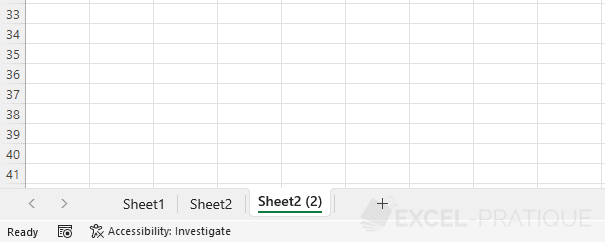
Selections
You already know how to select cells, rows or columns, but it will sometimes be useful to be able to select several ranges at the same time to save time.
To select several distinct cell ranges, simply hold the Ctrl key during selection to avoid losing the previous selections:
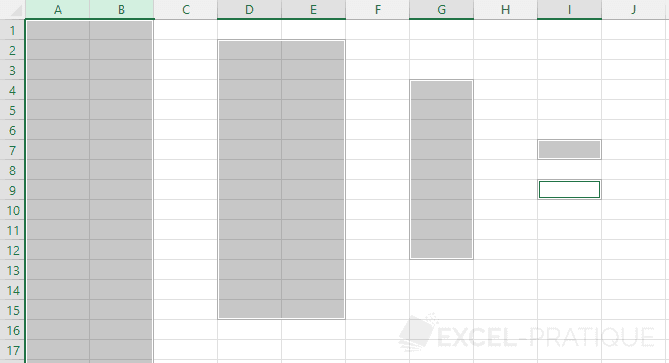
If you need to select all cells of the sheet, click on the top left corner (or use the shortcut Ctrl + A):