Excel Function: CHOOSE
The Excel function CHOOSE displays a value based on the chosen number (from 1 to 29 at most).
Usage:
=CHOOSE(number, value_if_1, value_if_2, etc)
Usage example
The goal here is to complete the "Activity" column based on the participant's choice:
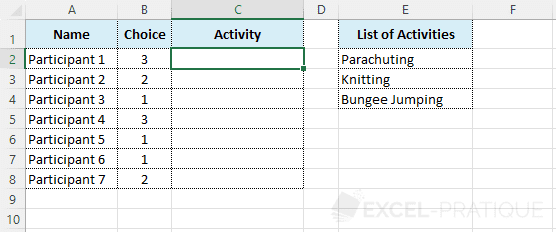
Select the CHOOSE function and enter:
- Index_num: the chosen number (here the cell B2)
- Value1: the value to display when Index_num is 1
- Value2: the value to display when Index_num is 2
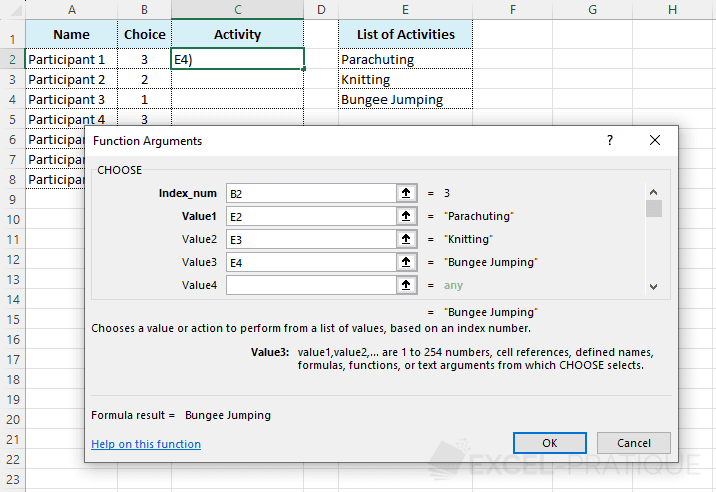
Before dragging the formula down, add the $ symbol before the row number of the activities to lock it when you copy down:
=CHOOSE(B2,E$2,E$3,E$4)You can now drag the formula down:
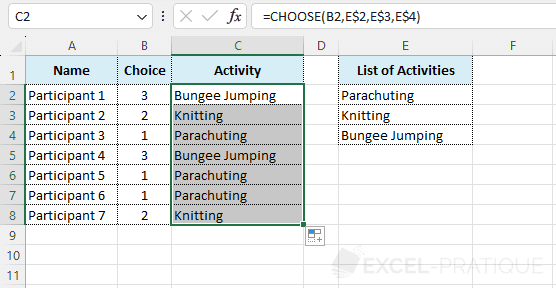
If needed, you can download the Excel file used here: choose.xlsx