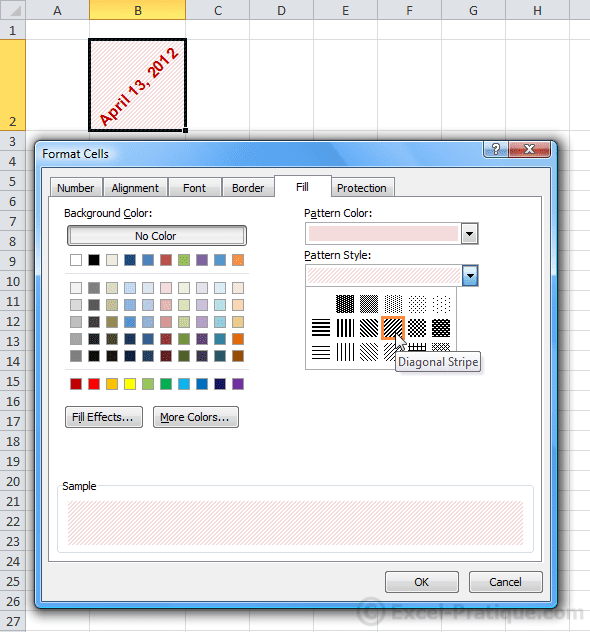Excel Course: Cell Size and Formatting
Formatting Cells
Select one or more cells, right click on your selection, and choose "Format Cells".

From this window, you can personalize the display and formatting of the cells you have selected.
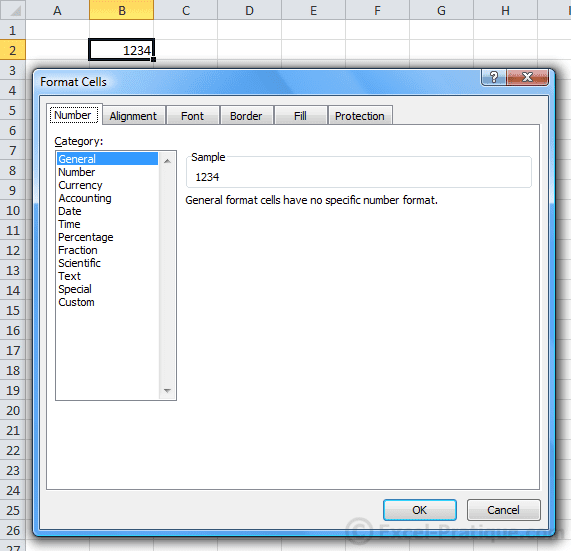
The "Number" Tab
To display a numerical value with a fixed number of decimal places, choose "Number" and set the number of decimal places:

To add a currency symbol, choose "Currency" or "Accounting":
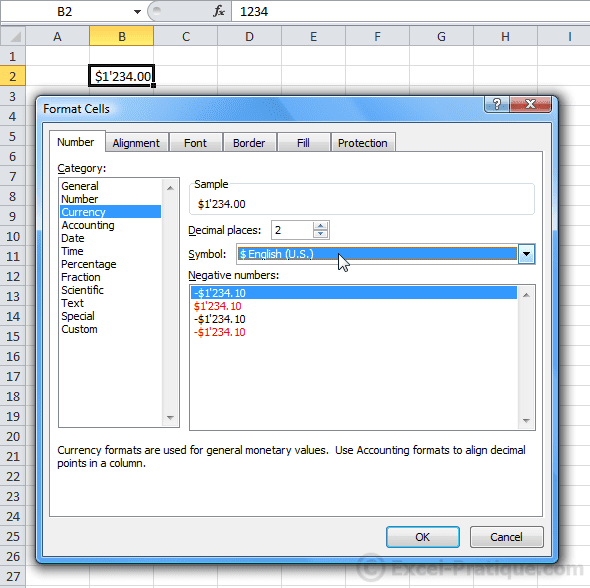
If the cell contains a date, you can set how you would like the date to be formatted.
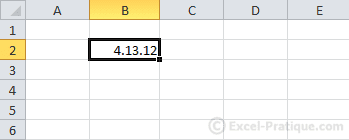
Customizing date formatting:
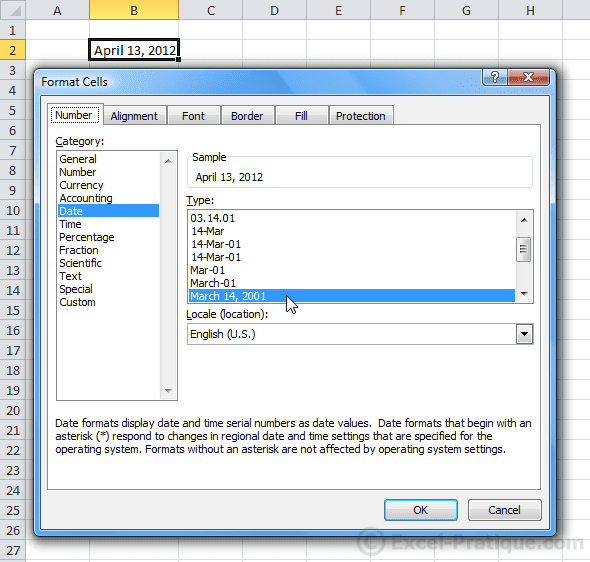
You can also set the way times, and other numbers (percentages, fractions, scientific units), etc. are displayed from this tab.
The "Alignment" Tab
You can edit the vertical/horizontal alignment of the text in a cell, its orientation, active Wrap Text (for text that extends beyond cell boundaries), etc.
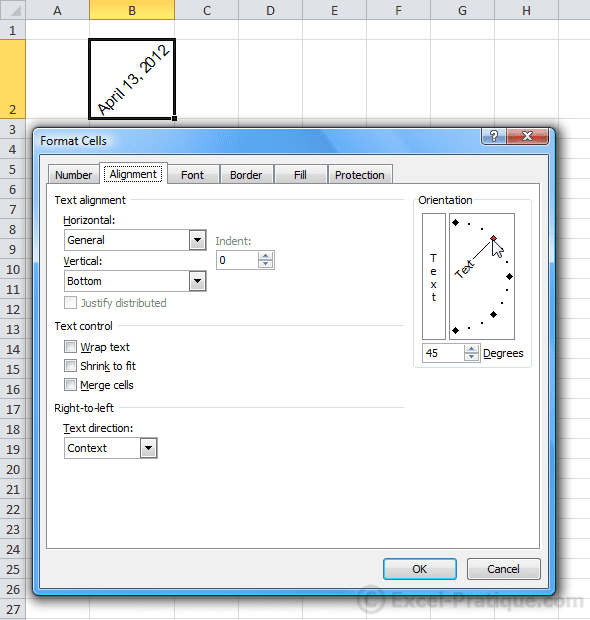
The "Font" Tab
This tab allows you to customize appearance of text in the selected cells ...
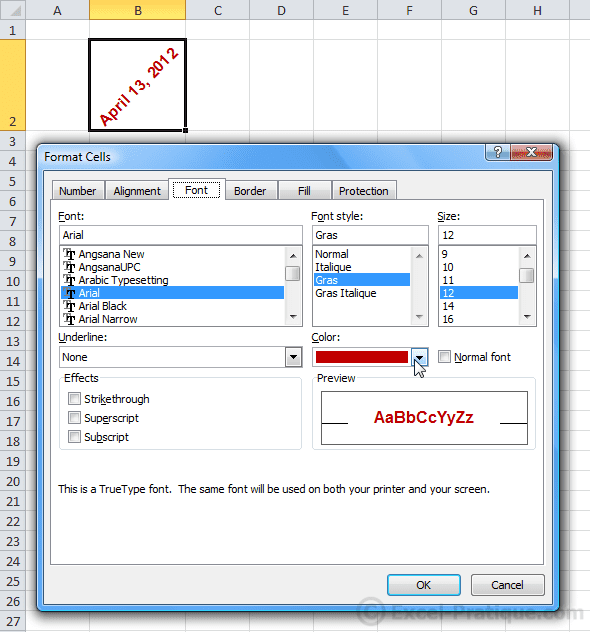
The "Border" and "Patterns" Tabs
These tabs allow you to add borders and background colors or patterns to the cell (we already covered this in the last lesson).