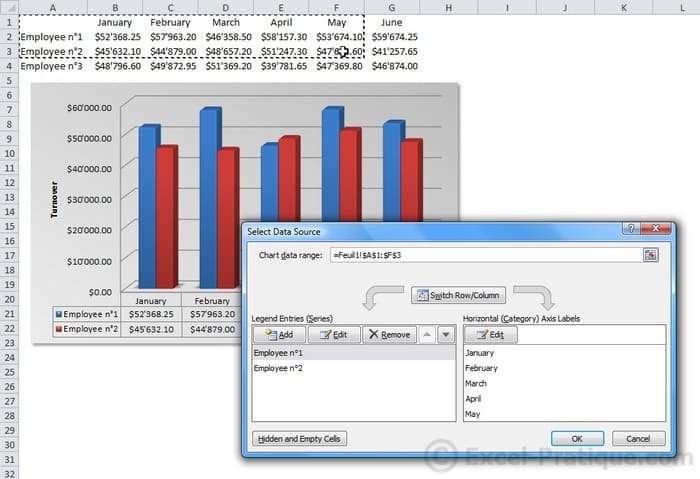Excel Course: Inserting Graphs
We will be using the following table throughout this lesson.
Source file: lesson7.xlsx
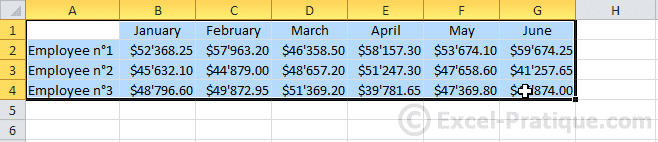
Select the table and choose a graph in the "Insert" tab.
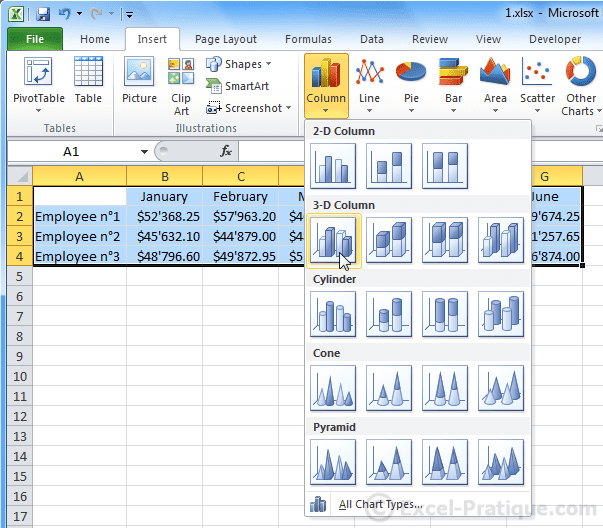
The graph will be inserted onto the sheet.
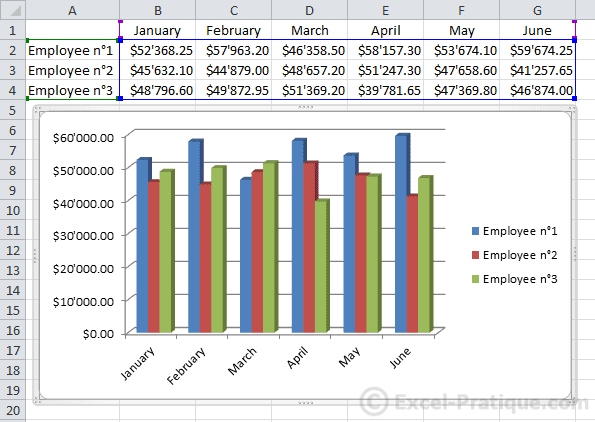
Whenever the graph is selected, additional tabs will be displayed.
To change the type of graph (if needed), click on "Change Chart Type".

And choose a new type.
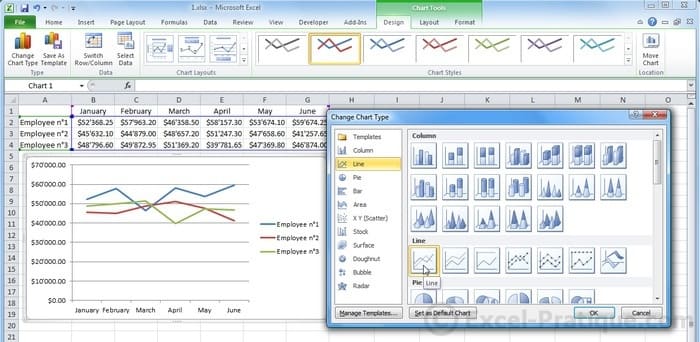
You can choose one of the predefined layouts.
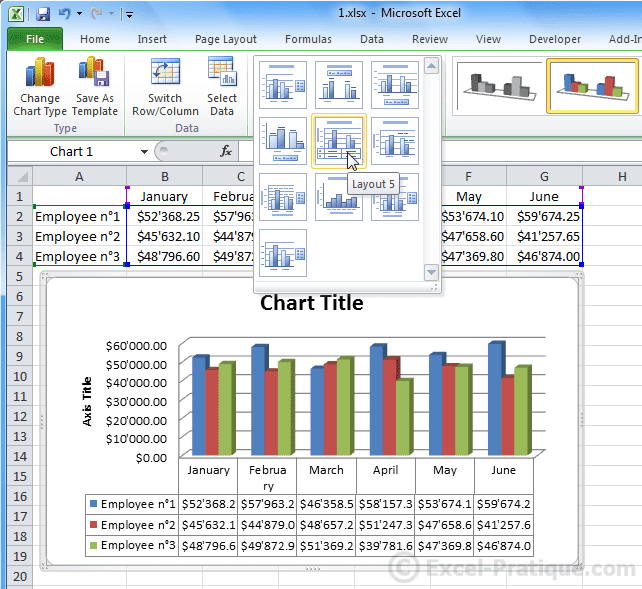
Or one of the predefined styles.
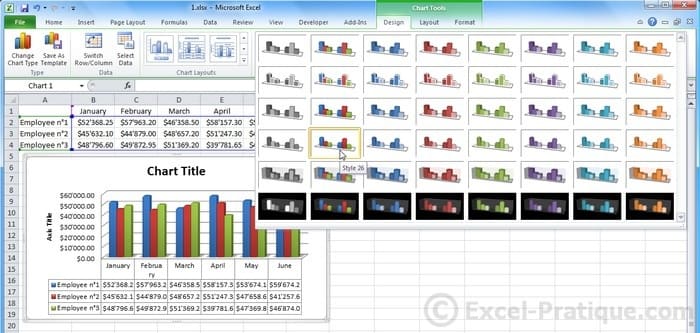
From the "Layout" tab, you can add/remove/customize the following elements: titles, legends, labels, data tables, axis, gridlines, border, etc.
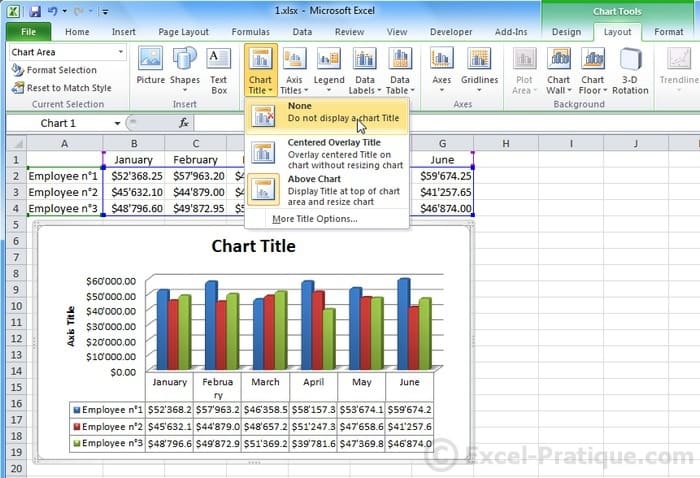
You can also customize these elements separately (by selecting them on the graph).
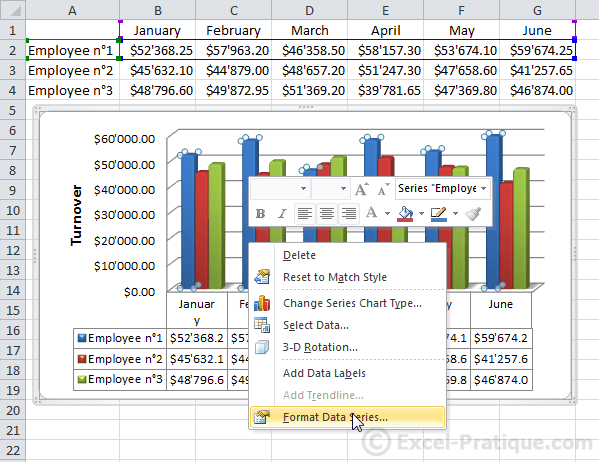
For example:
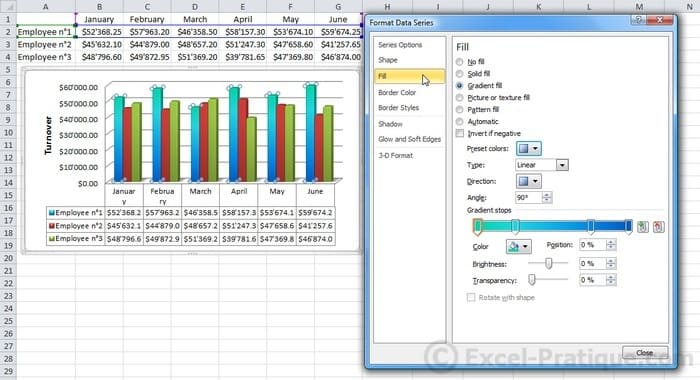
The "Format" tab for graphs is very similar to the "Format" tab that we have already discussed.

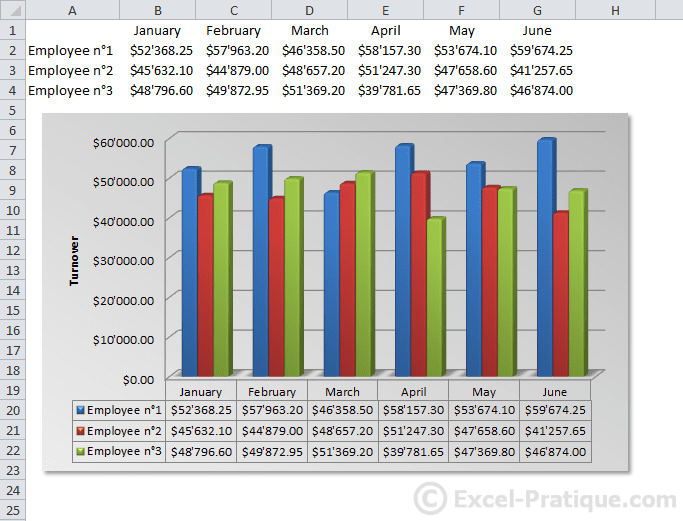
Changing a Graph's Data Source
To change the data range used to draw the graph, click on "Select Data Source...".
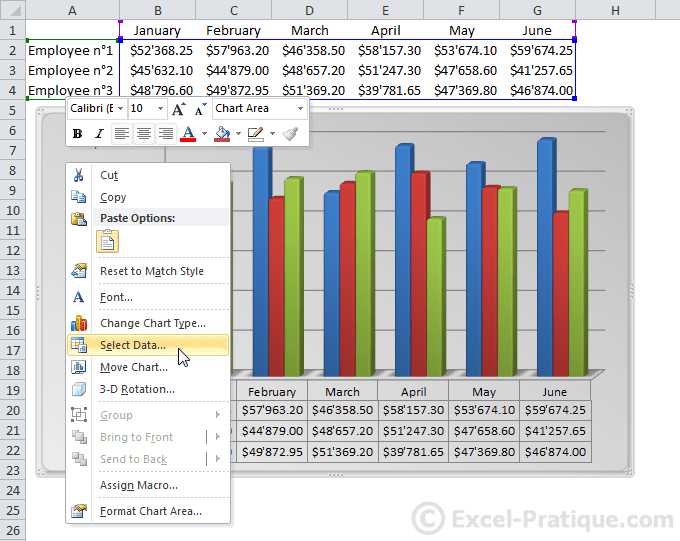
Then simply edit the range (by selecting it on the sheet).